Most probably you’re here because you have mistakenly deleted a file, photo, audio or video files from your android device and now you need to recover it. now you would be looking for What can I do to recover deleted files or to recover deleted photos?
It actually happens with everyone. Sometimes we may delete the files and pictures from android device and later on we look for What can I do to recover deleted files or to recover deleted photos?
Few weeks back I posted an article about Recover Permanently Deleted Files From Windows 7,8 and 10 And now this one for android data recovery
So, here is the solution to your queries about android data recovery.
In this article, we will be showing you how you can recover the deleted files and folder from android and will be focusing on FORecovery Android Data Recovery tool. By using FORecovery you can not only recover the files and photos from the internal memory, you can even recover the data from your SD card.
You can also recover most of your WhatsApp data too. And you can also checkout an awesome alternative to WhatsApp and that is GBWhatsApp Plus
So, now without any further ado, Let’s get started
Recover deleted files and photos from Android internal memory
- First of all download and install the free software(FORecovery) to your windows system from here. There are lots of available tools to recover deleted data but FORecovery for Android is the best software to recover photos and other deleted files from the android phone.
- Next, open Settings>About Phone>Device Information and there you will find your build number. Repeatedly tap the build number for 10 times until it says “You have enabled the developer mode”
- Then go back to Settings, there you will find a new tab named “Developer options” click on it and enable USB Debugging
- Once this is done, run the toolkit and then connect your Android smartphone to your PC using a USB cable. Select the data recovery option and proceed to the next step.
- Then select the specific type of files that you want to be recovered. By default, all types of file will be selected but it’s a very time-consuming process. So, if you want this process to be fast and effective select only desired types of files to be recovered.
- And now you will be prompted to choose Advanced or Standard Scan. There it depends on what type of file you want to be recovered. Standard scanning will carry out the task faster, but it may not give you the results that you will be looking for. Whereas in an advanced search, it may take more time but should give you a higher chance of success.
- When you are done with the above steps, proceed by clicking “start”. This starts the recovery process.
- Once the scanning is completed, the recovered data is displayed and you can get a better view through the preview catalog. Once you have found your lost file, click “recover” and it will be saved on your PC.
Recover deleted files and photos from SD card
After recovering data from the internal storage of your Android device here is how you can do your SD card recovery.
Simply follow the steps below to recover your lost data from SD card:-
- Launch your FORecovery toolkit and select the Data recovery option. Select SD card recovery at the bottom section of the program
- Then connect your SD card to your PC through a card reader or your smartphone through a USB cable.
- Select the SD card icon that appears and click continue right after the SD card is detected.
- Then select the scanning technique; standard or advanced depending on your preference(I discussed about these two types of scan above). And then click next to proceed.
- Once scanning is done, select a category and view its contents. This will allow you to select the files to be recovered and then you are safe to click “Recover” in order to save them.
You can also recover deleted videos with both the process. But photo recovery process takes less time than video recovery or any other data recovery process depending on their size.
Now go and start downloading videos or songs or whatever you want and forget about losing your data by any mean.
Also if you are moving from one Android device to another Android device or if you are moving from an Android device to iPhone or vice-versa read this complete guide to transfer WhatsApp chats from Android to iPhone or vice-versa
So here we end up with the best method to Recover Deleted Photos and Files from Android Phone without rooting. If this article helps you in recovering your lost data please let us know in the comment box and don’t forget to share this article with your friends they may also find this very useful :)For more updates stay tuned to Legit Tech Info and subscribe to our newsletter to never miss any update from our side.
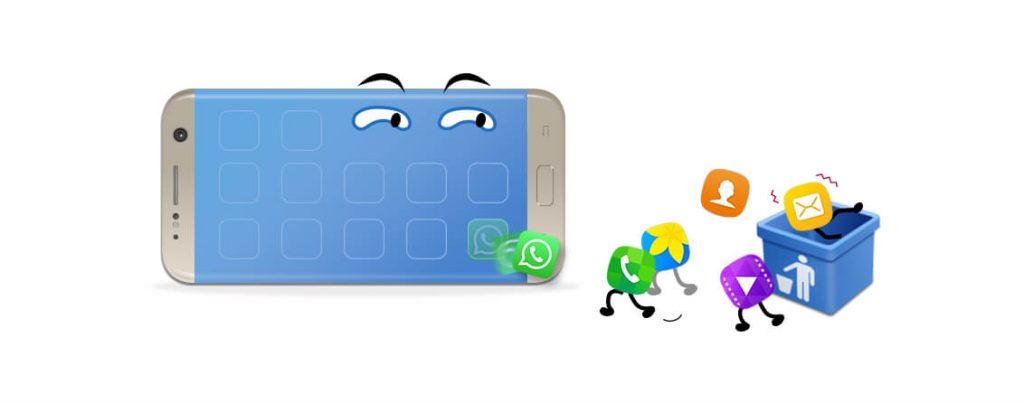
No matter you root or not, this Dr.Fone for Android can help you recover deleted photos, contacts, messages and more from your LG G4