If you are a Windows user, then you might be aware of the Blue Screen error such as APC Index Mismatch. Such blue screen errors that are indefinable are annoying as you get no idea about what to do to avoid them. But there is nothing to worry about as in this article we have covered for you the ways through which you can solve and fix APC Index Mismatch error.
The APC Index Mismatch error comes up on your screen when Windows is starting or when you insert a DVD or a CD in the computer. This can also occur when you use the hibernate feature. Some possible reasons for the APC Index Mismatch error are claimed to be as follows:-
Reasons for APC Index Mismatch:-
- Poorly written Drivers.
- Old drivers. (not up to date with the system)
- Improper Restart of Windows.
- Mismatch of thread between the kernel and the APC index.
- Too much of RAM installed on the PC.
- Improper uninstalling of software.
- Incomplete installation of drivers.
- Removal of system files after scanning the PC for viruses.
Table of Contents
Method 1:- Restart PC in Safe mode
When you start your PC in Safe mode, only those features that are essential for the Computer to turn on are loaded. That means, only a few of the drivers are loaded when you open your PC in safe mode. This way you can know which application caused the problem and also continue using your Computer.
Method 2:- Install Windows Updates
With the frequent Microsoft updates there are improvements introduced in your system and also bugs are fixed. But if you are not installing the Windows updates, you will be prone to APC Index Mismatch and similar other errors. To check Windows Updates and make if any available, follow the steps given below.
Step 1:- Click on the Windows Key. There, type Windows Update.
Step 2:- Click on the option of Check for Updates. You will see this on the Right Panel to look for the updates that are not yet installed.
Step 3:- When the checking procedure is completed, install the updates and then be patient until the whole thing is completed.
If you have already installed updates but are still facing the APC index mismatch issue, then you can skip to the next method.
Method 3:- Use System Restore to fix APC Index Mismatch
In case you are facing the APC index mismatch error and Windows is not starting even in the Safe mode then you can use a system restore.
Also Read: Download Pandora One APK Premium Version + Dark Mode
Method 4:- Scan and fix System files
You can scan your PC and then Fix the system files that may generate the error. Another way is you can clear cache memory from the pc.
Method 5:- Perform Clean Boot
By performing a clean boot, you can know exactly what is the root of this problem. Which application or service is causing this error can be determined by a clean boot.
This method will help you reduce conflicts related to software. You can do a clean boot by following the steps as per your Windows version from the link given here.
Method 6:- Update Display Adapters Driver
As I have mentioned earlier, this issue could be due to a damaged display driver or old display driver which is no more compatible with the system.
Step 1:– Right Click on Start Button and go to Device manager.
Step 2:– Now select the Graphic driver from the list by extending Display adapters.
Step 3:- Select Graphic Driver and then choose to Update Driver Software.
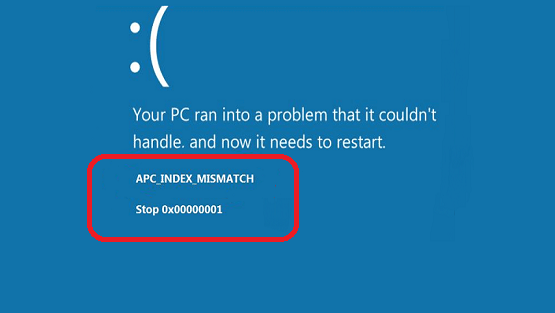
Leave a Reply