We all know that Sony PlayStation4 is the most popular gaming platform out there in the market. As Xbox One recently added a feature to play all the Xbox One game on Windows Sony has also taken a powerful step to compete Xbox one again by updating the firmware of it’s PlayStation4 to allow everyone to play all the PS4 games on their PC having Windows or Mac.
The new Remote Play feature allows you to take control of your PS4 from your computer. Your PC could be located either on your home network or remotely.
In this post, I’ll show you how to set up and install the Remote Play feature on your computer.
Table of Contents
How to play all PS4 games on PC with PS4 Remote Play for Windows and Mac
Requirement for Remote Play:
Remote Play on PS4 is compatible with following operating systems:
- Windows 8.1
- Windows 10 or later
- OS X Yosemite
- OS X El Capitan
Before we start explaining you about it, make sure that your PS4 gaming platform is running the latest firmware. To check this, go to Settings > System Software Update and check if you are having the 3.5 firmware. If not, update your PS4 system to the latest version.
Make sure that your PS4 is set up properly for Remote Play:
- Open Settings on your PS4 and head to Remote Play Connection Settings. Now, check the box that says Enable Remote Play.
- Now head to PlayStation Network/Account Management in your Settings option and follow this path: Activate as Your Primary PS4 > Activate. This will make sure that PS4 is listed as your primary device.
- To finish this process, go to Power Saving Settings in Settings and look for Set Features Available in Rest Mode. Check the options Stay Connected to the Internet and Enable Turning on of PS4 from Network.
Now install PS4 Remote Play application on Windows PC and Mac:
- To install the PS4 Remote Play application on your Windows PC and Mac, download the application for your operating system from this page: Remote Play download
- Now, connect your PS4 controller to your computer. Note that Remote Play works only with a PS4 controller, so, make sure that you are carrying one with you while traveling.
- Using your Sony login, sign in. Now, Remote Play will search for PS4 and register it in few minutes.Now, everything is good to go. With a Wi-Fi connection, you can access PS4 from anywhere.
What to do if Remote Play is not available — Troubleshooting and fixes
If you are unable to find Remote Play or if you face stability issues, take look at these instructions:
- Make sure that you are using a high-speed internet connection with at least 5Mbps speeds. You can check your speed by access Network > Test Internet Connection option in Settings.
- If your PC is on the home network, try using a wired connection between your PS4 system and computer.
- Make sure that your PS4 system and PC is closer to the router.
- You can try reducing the video quality on PS4 Remote Play from the Remote Play’s preferences setting.
I hope you would find this post helpful to you. Let me know what do you think about this new feature in the comment box and don’t forget to share it with your friends 🙂
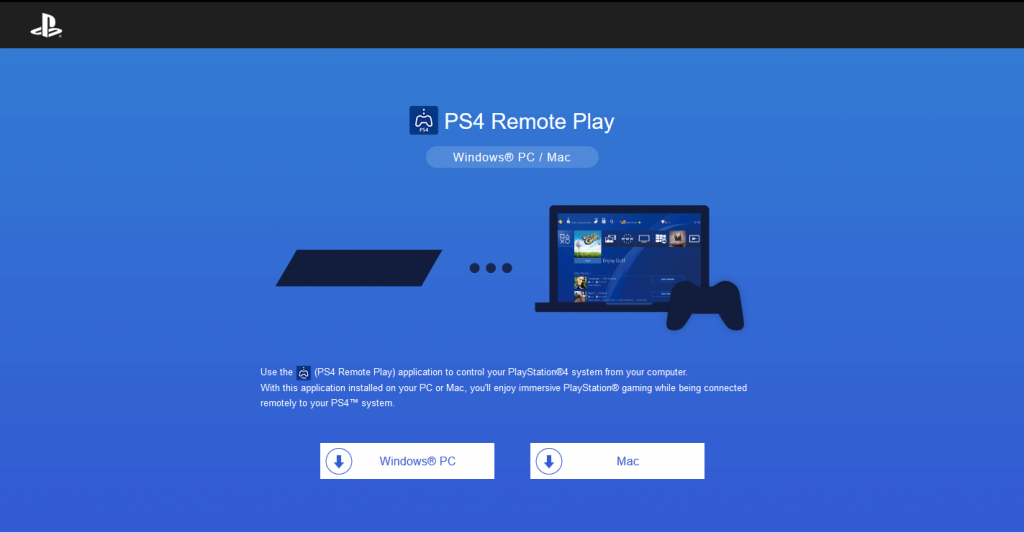
Leave a Reply