- Transfer WhatsApp Messages from Android to iPhone via Google Drive
- Use Computer to transfer WhatsApp chats from Android to iPhone
So now, without any further ado, let’s get started with the first method to transfer WhatsApp chats from Android to iPhone
Transfer WhatsApp Messages from Android to iPhone via Google Drive
WhatsApp gives their users an inbuilt feature to back up their chats and restore them in other device or in the same device if they lost any data.
All you need to do is to connect your Gmail account with your WhatsApp account and create a complete backup of your current WhatsApp chat and then restore it to your new device. Follow the steps mentioned below to transfer WhatsApp chats from Android to iPhone:
Step 1: Launch the WhatsApp Messenger app and go to the Menu in the top right corner, then select Settings and in the new page that opens, select Chats and on the next page, select Chat backup.
Step 2: Then on the Backup page, make sure that your active Gmail account is connected to your WhatsApp because the backup of our WhatsApp chat will be uploaded to that account.
Step 3: After that, you will get an option to backup videos or not, you can choose there accordingly.
Step 4: Finally, just tap on Backup Now. And your chat backup will be started and it will take only 5-15 minutes depending on your internet connection.
Step 5: And now, the final step is to re-install WhatsApp on your new device, let it be an Android or iPhone device and after registering your phone number again, you will get a page saying that a backup has been found. Just tap on Restore, and all of your WhatsApp chat will be transferred from Android to iPhone in just a few minutes.
And that’s how you can transfer your WhatsApp messages and media from Android to iPhone or even from Android to Android. But that’s not the end, we also have another method for you to transfer WhatsApp chats from Android to iPhone mentioned below.
Also Read: Download Paid iOS Apps For Free Without Jailbreak
Use Computer to transfer WhatsApp chats from Android to iPhone
If you are having a computer and need to transfer WhatsApp chats from Android to iPhone then using TunesBro WhatsApp Transfer program is the best way to do it. It is an easy to use desktop application which has a sole purpose to migrate complete WhatsApp data from Android to iPhone or vice-versa. You just need to connect your device to the computer and just copy and paste them into your new device.
Yes, it’s that easy!
There are a lot of other applications too but we are using TunesBro WhatsApp Transfer in this article because it is one of the best for this purpose. So now, let’s get started with the following steps:
Step 1: Download and Install TunesBro WhatsApp Transfer
Step 2: On your Android device, go to Settings> About Phone and in this list tap 7-10 times rapidly on Build Number to enable developers option. on USB debugging on your Android device
Step 3: After enabling Developers option, go to Settings> Developers option and enable USB debugging.
Step 4: Connect your iPhone and Android Phone to your Computer
Step 5: Select and transfer messages from Android to iPhone
And Done! You have successfully transferred the desired WhatsApp messages from Android to iPhone.
Do note that there are several alternatives to TunesBro WhatsApp Transfer but we have personally tested it and that’s why we mentioned it in this article. Here are some cool features of TunesBro WhatsApp Transfer which make the transfer WhatsApp chats from Android To iPhone an easy job:
Features:-
- Transfer WhatsApp messages from Android to iPhone or vice-versa.
- Backup WhatsApp conversations to PC and restore them later on any smartphone.
- Restore messages from iTunes backup.
- Export WhatsApp messages in different readable formats such as Word, TXT, XML, HTML, PDF, etc.
- Support the latest Android and iOS devices, such as Galaxy S8, LG G6, Xperia XZ, iPhone X, iPhone 8.
Following are some great alternatives to it, you may like to test them too.
You can use any of these programs to transfer WhatsApp chats from Android to iPhone. Also below is a video that also explains different methods for the query ‘How To Transfer WhatsApp Chats From Android To iPhone’
That’s it for this guide about transferring chats and other data from Android to iPhone. I hope you have found this article helpful and if you did then please share it with your friends too. And stay tuned to Legit Tech Info for more.


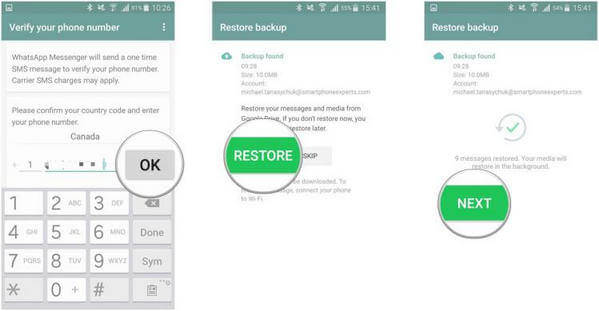

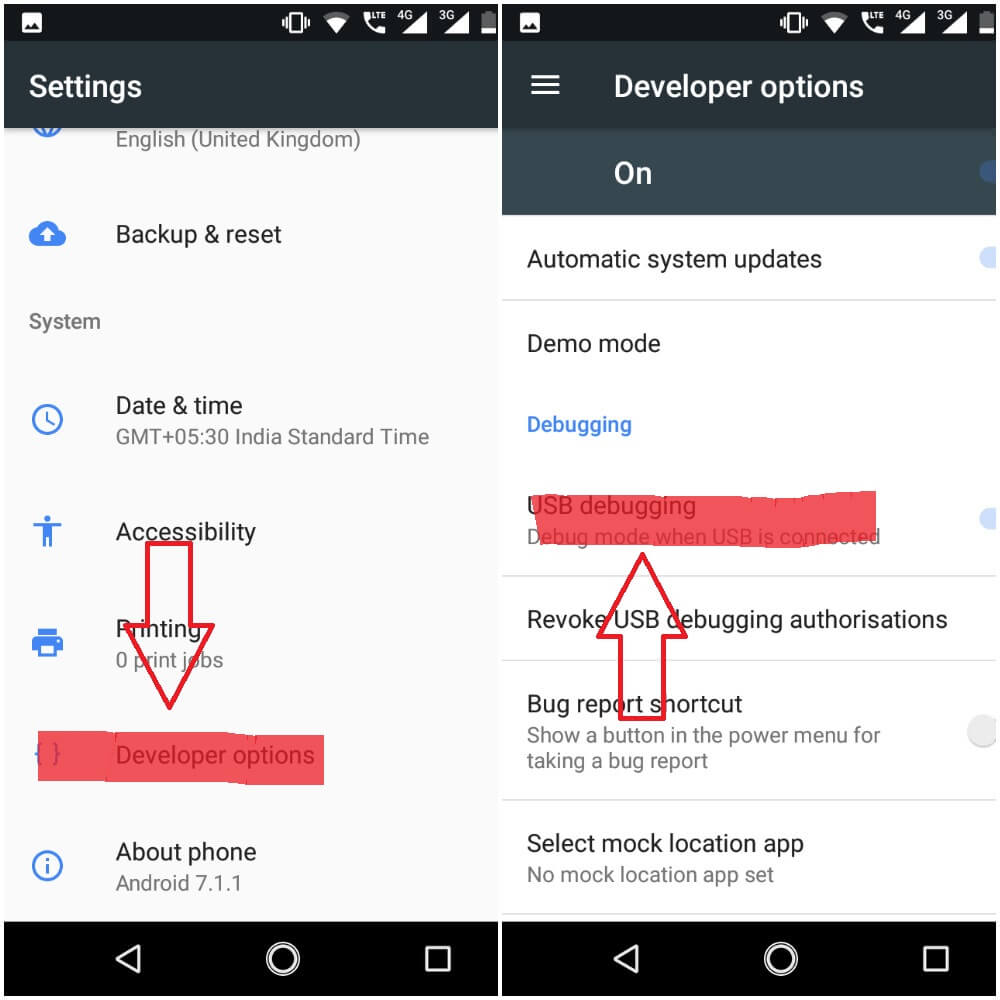

Leave a Reply