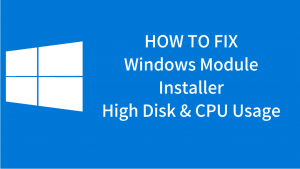Windows Modules Installer Worker High Disk Usage In Windows 10 If you are using Windows 8 or Windows 10 then, You might have observed one thing that Windows Modules Installer Worker, this process is using a large amount of CPU usage. Well If you have the same situation, then we have a solution for it. Now, See the image below. […]
[Solved] WMI Provider Host High CPU Usage Error In Windows 10
WMI Provider Host High Disk Usage on Windows 10 If you are using Windows 8 / 10 then, You may be entirely in trouble that What is WMI and Why this process or WmiPrvSE takes high usage of CPU.WMI stands for Windows Management Incrementation. In this, we are going to tell everything about WMI and also the solution to its […]