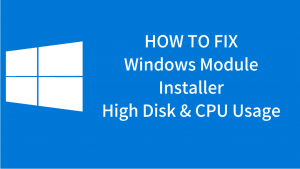Windows Modules Installer Worker High Disk Usage In Windows 10 If you are using Windows 8 or Windows 10 then, You might have observed one thing that Windows Modules Installer Worker, this process is using a large amount of CPU usage. Well If you have the same situation, then we have a solution for it. Now, See the image below. […]
Solve APC Index Mismatch In Windows
If you are a Windows user, then you might be aware of the Blue Screen error such as APC Index Mismatch. Such blue screen errors that are indefinable are annoying as you get no idea about what to do to avoid them. But there is nothing to worry about as in this article we have covered for you the ways […]
Windows 11 Release Date of 2021, Features, Concepts And Latest News You Need to Know
Windows 11 Release Date, Features, Concepts And Latest News All of you people know what Microsoft is. Well, Microsoft doesn’t require any introduction. Microsoft is a Big Brand in IT Sector. Windows is the Product of it, and Windows is the most used operating system worldwide. It has been a long time since Microsoft has launched Windows 10. Lastly, […]
Add Star Rating Rich Snippets To WordPress Website Without Plugin
have you ever wondered how this star rating can be displayed on your google search result? In this article, I will show you How to add Rich Snippets to your website or WordPress website. WordPress is widely used CMS for news websites and blogs, adding rich snippets to WordPress website can increase Google SEO score. Also Read WordPress site is […]
Download Latest Unacademy App for PC – For Windows 10/8/8.1/7
Download Latest Unacademy App for PC or Laptop – For all Windows Unacademy is one of India’s popular online learning applications, which has more than millions of users of it. There are several online learning applications worldwide, and Unacademy is one of those applications that is becoming more popular among users. In this pandemic of COVID-19, where all the […]
- « Previous Page
- 1
- 2
- 3
- 4
- …
- 23
- Next Page »