Google, we use it all the time, probably even every day. And Google obviously isn’t just a search engine, they have a tonne of other projects that are really awesome that you’ve probably never even heard of. So in this article, I’m going to tell you about 7 cool features and services by Google that I bet you didn’t know existed. And these won’t really be in any particular order. Let’s jump right in.
Table of Contents
1. Use Google as Proxy
Starting off, we have a feature built right into Google search, which basically lets you use Google as a proxy. All you have to do is type in the search box, “Cache:WhateverWebsite.com”. This will take you directly to Google’s cached version of the site. As you may or may not know, Google takes a cache of all the websites it indexes for search, and in regular search, you can usually click the down arrow next to a result to go to it. But with this, you don’t have to look through the results to find the right page you want to access. And this cached version can be useful in a lot of situations. Like if you’re behind a firewall at school or work that is blocking the website.You obviously can’t log into the site because it’s just a static page, but at least you can see it. Another reason might be if the website is down or taking forever to load, you can look at the cached version to see what was on it. And it will tell you at the top what time the cache was taken, which is usually pretty recent.
2. Track Flight Status
Next up is another basic feature you can do in the search, which is tracking flight status. All you do is do a search for the name of the flight, like “Flight 999” which is apparently a real flight, and it will bring up all sorts of information.You’ll see the departure and destination locations obviously when it departed, when it’s going to arrive, and a little plane symbol to show the current progress. And if the flight has multiple legs, or you want to look at it for another day, you can look that up too.So it’s really just a neat little feature maybe if you’re waiting for a flight, or want to check on a friend’s progress.
3. Reply to emails in a professional manner
Number three is for Gmail, and it’s a feature that makes replying to some emails a lot easier.It’s not enabled by default, so you want to go to Gmail settings, then the Labs tab, and look for the one that says “Quote Selected Text” and click enable, then save changes.What this does is allows you to quote only part of an email instead of the whole thing when replying to an email. You just highlight a certain portion of any email with your mouse and then click the reply button as usual. And now you’ll see that it displays a quote just for what you’ve highlighted. Could be a good way to avoid accumulating huge email unnecessary email chains.
4. Google SKY!!
Moving on, number 4. I’m sure you all know about Google Maps and Google Earth, but did you know about GoogleSky? Yes, it’s a thing, just go to Google Sky and you’ll see what I’m talking about. It’s a really cool page that lets you explore the entire night sky just like you might with Google maps. You can zoom in pretty far, and you’ll notice in some spots there are images that are higher resolution than the surrounding areas. But that’s not the only way you can look at the night sky because it also has options to view in Infrared, Microwave and even Historical images. With Infrared and Microwave, it’s especially cool because you’re able to see parts of the light spectrum beyond regular visible light, and it looks awesome. You can even adjust the opacity so it just overlays the view a little bit, and you’re still able to see the regular view. And with the historical view, it’s pretty funny, you can get a look at how the stars were mapped hundreds of years ago, with all the constellations drawn out as animals and objects.Very strange and interesting at the same time.
Also Check This:- How To Remove Annoying uTorrent Ads In Few Clicks
5. Google Project: – Sunroof
Alright next up, is a neat Google Project called “Project Sunroof“, and the purpose is to help you figure out if maybe you should consider getting a solar panel. You type in your address, and it will show you all sorts of useful information. Like how many hours of usable sunlight your location has per year to generate electricity, and based on satellite imagery, how much space it thinks you have to place a solar panel. Even if you don’t plan to get a solar panel, it is still pretty interesting to see. It will show you how much you might save by getting on based on your current electric bill, and how much it might cost to actually get one. This is apparently not available in all locations, but even if it isn’t for you, they still havea few sample addresses you can choose to at least see the basic idea. And just looking at the map is cool, because it shows you exactly what parts of the roof get the most sunlight, and where is the most shade, so you even know exactly where you’d put it. Not something I see myself doing, but still super cool.
6. Google Public Data Explorer
Alright, number 6 is the “Google Public Data Explorer“, which is a service that does exactly as the name suggests. You just click “Explore the data”, on the left you’ll see a huge list of statistics you can search through and graph. And it lets you display the information in all sorts of ways, whether it’s a bubble graph, or on a map, bar graph, or line graph. And below the graphs you can even use the slider to change the time frame, to see how the data has changed over time. Using can be a bit confusing but it doesn’t just let you look at a statistic one at a time. It also lets you compare any two, even if they don’t make much sense. For example, I can pick a random value for the Y axis like the deposit interest rate, and for the X axis, the total surface area of the country. Obviously, this is ridiculous, but you get the idea. Then you can also change what the size and colour of the circles represent in the bubble graph. By default, circle size is population and colour is region. So needless to say, you could easily kill some hours on this site.
And in case you wanna download free movies then read this article:- 10 Top Movie Downloading Websites
7. Google ngram Viewer
Moving on, we have another one for you data junkies out there called Google “ngram” Viewer. This one is a lot easier to understand than the previous one, and pretty much all it does is show you how often certain phrases have appeared in books and publications throughout history. For example, you might think the phrase “what’s up” is a relatively modern thing to say, but if we type that in, you can see that people have been saying that even since the 1800s! You can also change the time frame to anything between way back in 1500 through 2008. Some of the results are actually pretty surprising. For example, if we type in WTF and search between 1900 and today, apparently that’s been around for a while. And if you go back to 1500…Whoa! What did the heck happen in 1650? Our usage of WTF barely even registers on the chart!Now I think it’s pretty obvious whatever they meant by WTF back then was a lot different than today, but still funny to see weird anomalies like that, and just mess around with it.
Also Read:- How to Install Android Nougat On Lenovo K6 Note
So, that’s about it. 7 cool Google features you probably had no idea existed, or at least a few of them. If I missed anything, feel free to let me know in the comments below. If you want to keep learning, subscribe to our newsletter. Looking forward to hearing from you guys, so thanks for reading this article, I’ll see you next time, have a good day and stay tuned to Legit Tech Info




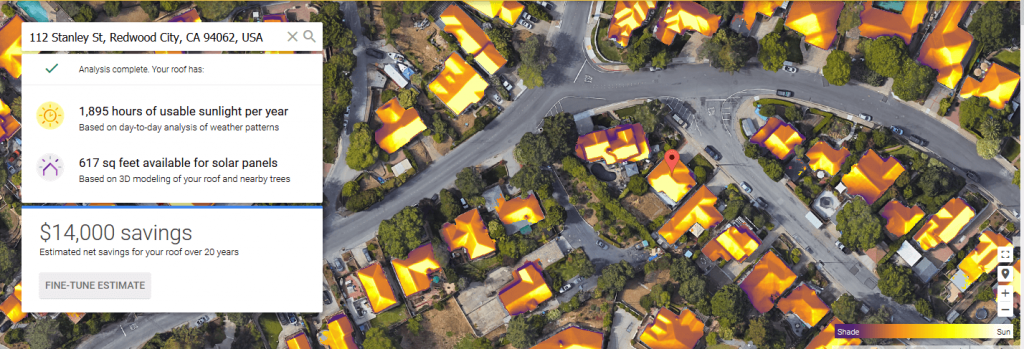

I like this app