Table of Contents
How To Solve The site is experiencing technical difficulties WordPress Error
After Latest WordPress Update 5.4.2 or further latest updates, most of the WordPress websites are getting the error message like The site is experiencing technical difficulties. Please check your email for instructions.
If you are Blogger then you might already be aware of the extreme popularity of the WordPress Content Management System. WordPress is one of the best and most used CMS on the Internet, Widely used by Web Designers, Bloggers, and the freelancers.
According to Kinsta, WordPress alone powers 33.6% of all websites on the Internet. Which is almost ⅓ rd of the Whole Internet. Most of the WordPress websites face many technical difficulties which are fixed in the latest WordPress core updates.
One of the best things with WordPress is that it is actively developed and when it comes to support, a lot of people are ready to help you when things go out of control.
Also, WordPress has a huge directory of Plugins and Themes that can extend the functionality of websites with ease. If you are into the world of coding you might be knowing that great releases often come with great Bugs.
The site is experiencing technical difficulties :
As of now, the latest version of WordPress is Ver 5.4.2 which went live on June 10, 2020. Version 5.4.2 is released with several new features. It is mainly focused on troubleshooting errors and fixing configuration issues and fatal errors.
Sadly with the latest update, few WordPress users are facing an error that is restricting users from accessing the login page.
Several WordPress users have witnessed their sites throwing “The site is experiencing technical difficulties” error when trying to login to their websites after updating to WordPress version 5.4.2.
Every time a new WordPress version release it brings some errors to users. There will be several reasons for these errors and some of the common errors are:
- Bugs in WordPress release.
- Incompatibility of plugins with the new WordPress release.
- Incompatibility of Themes with the new release.
- PHP version Error.
- The White screen of death
- Internal Server Error and many more.
These are some of the commons causes that often become the reason for errors.
Quick troubleshooting will give an idea of why your site encountered the error.
If you are the victim of the error “the site is experiencing technical difficulties” then here are some of the reasons and fixes to solve the error and retrieve the WordPress Dashboard.
Also Read, Add Star Rating Rich Snippets To WordPress Website Without Plugin
Inspecting the Log File:
To know the exact reason for this error you can check your email sent by the WordPress installation. The email may contain data associated with the problem and this error information can help you in fixing the issue quickly.
If there is no mail in your email inbox, check the spam folder as well.
Troubleshooting Guide:
Some users reported that everything was fine after the update but as they played with settings and plugins the error popped out from nowhere.
This is because of the incompatible Plugins and Themes. To quickly solve the issue you need to recollect what you were tweaking before seeing the error.
Chances are that you might be doing one of the Below:
- Updating or Installing a New WordPress Plugin
- Updating or Installing a WordPress theme.
- Error with the PHP version.
If you have changed any of the above then here is how you can solve them.
Before we go in brief of each type of error, You just need to follow five steps before proceeding ahead. So let’s get started!
- Check your email for the information of any error.
- Check it out that, the error is related to Plugin or Theme. Check both of the conflicts.
- Don’t forget to check that you are running on a supported version of PHP.
- Now Enable WordPress debug mode and view the error log of the server. You can access this from wp-config.php via FTP and write code before “That’s all, stop editing! Happy publishing.”:
define( 'WP_DEBUG', true );When error will be removed, turn this debug mode to “False” - Try to contact your Host provider.
Solving Plugin Related Issues:
- If you believe that the issue is associated with plugins then here is a quick fix you can do to get rid of the error.
- Make sure you have access to either cPanel or Site Directory through FTP.
- Now access your site directories either through File Manager in cPanel or through FTP using FileZilla.
- Now go to the location wp-content/ directory and rename the plugins/ directory to pluginbackup/ now try to load your site. If your site loads then the issue is because of plugins.
- Now rename it back to the original name and dive into the Plugins directory.
- Rename every plugin directory by adding “backup” to the existing directory name. Do this one by one and try reloading the site every time you rename a directory.
This way you can identify the plugin that is causing the issue. After finding the plugin simply delete it.
Solving Theme related Issues!
If everything is good with the plugins then the culprit of this error might be your theme.
Every WordPress version comes with default themes Twenty Nineteen and Twenty Eighteen etc. Well, most users never use these themes.
It is suggested to deactivate and remove themes that you don’t use.
To solve the Issue go to Themes directory in wp-content/ folder and inside the themes directory try renaming the folder name by adding the word Backup after the existing name just like how you did above with plugins directory.
Refresh your site every time you rename a theme directory and check if your site is working!
If the error is because of the theme Delete it if you don’t need it. If you are deeply dependent on the theme try solving the issue. Also, get in touch with the theme author if it isn’t you who developed the theme.
Solving Issue with PHP Version:
It is a known fact that most of the Shared Hosting plans of Web Hosting services still use Older PHP Version. But WordPress 5.0 and later recommends PHP Version 7.0 and later which is more secure. in 90% cases, this will solve the issue of The site is experiencing technical difficulties.
Step1: Login to cPanel
Step2: Go to Select PHP Version
Step3: Choose PHP Version 7.2 or 7.3
Using older PHP versions will leave you vulnerable to security, and incompatibility issues and this could be the reason for affecting your WordPress site.
If you are not aware of Upgrading the PHP version to the latest you can take support from your web host provider.
We suggest you try switching the latest PHP Version 7.2 or 7.3 it can solve your problem.
Other solutions:
Sometimes reverting back to the previous WordPress version might solve the issue for some users.
If the above workarounds haven’t worked for you then try downgrading the WordPress installation to the previous version.
Here is how you can do it:
- Download the zip folder for the WordPress CMS From the WordPress directory.
- Now we extract the WordPress zip file to your machine.
- Now through FTP access your web hosting site directory and delete all the folders and file except wp-config.php and .htaccess.
- Now upload the other files and folders from your local machine to your webserver directory.
- This is how you can downgrade your WordPress installation to quickly recover your site.
Conclusion
Hope one of the above workarounds work for you and will help you in recovering your site quickly when it shows ” the site is experiencing technical difficulties” error.
Meanwhile, wait for the WordPress developers to fix the bug and keep updating your WordPress installation to the latest version to check the fix to the above bug. If you face any other difficulties feel free to share your opinion through comments below. We will assist you.
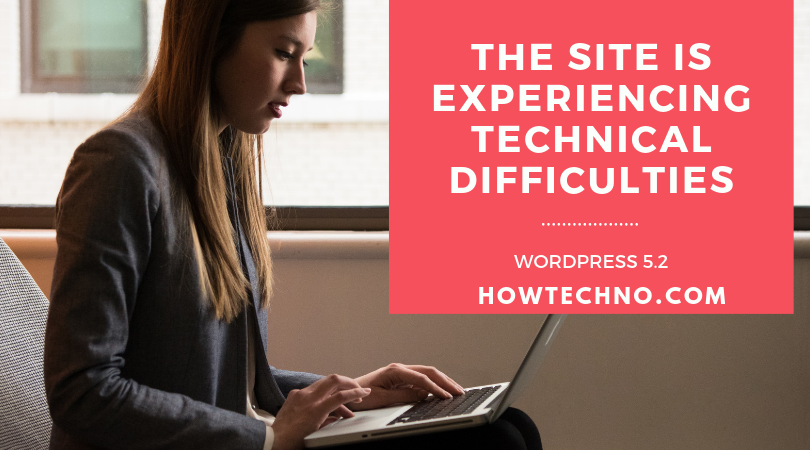


![[Solved ] The site is experiencing technical difficulties : WordPress Error](https://techsmoon.com/wp-content/webpc-passthru.php?src=https://techsmoon.com/wp-content/uploads/2019/05/php-version-cpanel.png&nocache=1)
![[Solved ] The site is experiencing technical difficulties : WordPress Error](https://techsmoon.com/wp-content/webpc-passthru.php?src=https://techsmoon.com/wp-content/uploads/2019/05/Change-PHP-Version-cPanel.png&nocache=1)
Solved my error, Thank You
The php version solved my issue thx
Hi Iam asbin Poudel from Nepal please help me to open my website Ialready give you my information now if you help me or not this is your dissison ok thanks by saying this I will leave to write comment to you ok thanks bye
what help do you need?
Thanks it fixed my site issue!!!
I followed your step now my site doesn’t load at all.
I can’t even view wordpress dashboard OMG!
Keep Calm and Try Again changing PHP version
Check all steps again carefully.
I’m still trying to figure out what went wrong in the update. Any ideas to roll back the update?
wp rollback plugin can help
WP Roll Back Plugin
I experienced this error during installation of wordpress 5.2.3. No plugins existed at this stage, tried several times and this error came up at the same point. I changed to an earlier version of wordpress and it installed without any problems.
please help my problem not solved
Sure, can you please explain what is the concern?
Excellent. Keep posting such kind of Tutorials on WordPress. I’m really impressed by your techsmoon blog.
Hi would you mind letting me know which web host you’re working with? I’ve loaded your blog in 3 completely different internet browsers and I must say this blog loads a lot faster then most. Can you suggest a good internet hosting provider at a reasonable price? Thanks, I appreciate it!|
We use ManticHost‘s Linux shared hosting as our primary web hosting.
Right now it seems like Expression Engine is the top blogging platform out there right now. Is that what you’re using on your blog? as I am tired of WordPress Bugs and Errors.
We use WordPress with the Genesis Framework.
really helped a lot with your guidance.