Table of Contents
Best Ways To Solve IRQL_NOT_LESS_OR_EQUAL BSOD Error On Windows 10
Some of the users of Windows 10, While playing games or at other situations are getting IRQL_NOT_LESS_OR_EQUAL BSOD Error-Blue Screen of Death Error. Well, this is very tedious Error, and most often this Error occurs due to the incompatible or faulty drivers and some of the hardware malfunctions, Which are mainly programmed to access the address of the hardware.
There are several reasons behind this IRQL_NOT_LESS_OR_EQUAL Error. So Let’s see this.
Reasons Behinds the IRQL_NOT_LESS_OR_EQUAL BSOD Error
There are many reasons behind this IRQL_NOT_LESS_OR_EQUAL BSOD Error, Which is Reported by users or gamers of the Windows 10. You can see this below.
- IRQL_NOT_LESS_OR_EQUAL Error is BSOD(Blue Screen of Death) Errors in System that occurs mostly when the user of Windows 10 try to update the System into the new version of it.
- Disk Fragmentation And Faulty Hardware can also generate this IRQL_NOT_LESS_OR_EQUAL BSOD Error in your Windows 10 PC
- One of the primary reason behind this Error is Incompatible Device Drivers and maybe the poor or Improper Installation of Device Driver.
- Some of the times Registry Issues or Malware attack or Viruses are playing a useful role to get the IRQL_NOT_LESS_OR_EQUAL BSOD Error.
- Many Gamers have confirmed that after Overlocking their computer they are getting the same Error and If your device Overheats the CPU then also you can get this Error. To reduce these errors, you have to Disable the overlocking; It may fix the Error.
- Some of the users have claimed that this IRQL_NOT_LESS_OR_EQUAL BSOD Error has occurred after the installation of the updates of the Windows or even after upgrading RAM.
You might have one Question that what this IRQL_NOT_LESS_OR_EQUAL BSOD Error Causes in your computer then you must know that, this may be resultant into the System Failure or Data Loss or even the serious problem of your System Crash.
To Solve this Problem you can apply any of the methods from this article, And there is no need to try them all because one approach can also work for you and can fix this IRQL_NOT_LESS_OR_EQUAL BSOD Error.
How to Solve the IRQL_NOT_LESS_OR_EQUAL BSOD Error on Windows 10?
So here, We are giving you the Best 3 methods to solve the IRQL_NOT_LESS_OR_EQUAL BSOD Error, So let’s go through those methods.
Before We proceed further,
Make a Note of It: You Must have to log into the Windows, on the problem computer to try any of the solutions. If you aren’t able to do that, then Restart your PC in Safe Mode, Then Afterwards try to apply these methods.
Now If you are not aware of this Safe Mode or How to enter Windows Safe Mode, then follow the below steps:
- Press Windows Logo Key + R simultaneously to open the Run Box.
- Now, Type msconfig and click OK.
- Soon, When System Configuration will open When it opens click on the Boot Tab. Then You can see the option of Safe Boot, Now Tick that option and click OK.
- Then afterwards, one Prompt Message will open to restart your computer and apply the changes, then click on the Restart. Now you will boot into the safe mode.
Note: Now If you want to Start Windows 10 In the Normal Mode then, Make Sure that “Safe Boot” option is unchecked.
Now let’s see the solution to fix the IRQL_NOT_LESS_OR_EQUAL BSOD Error
Solution-1: To solve the IRQL_NOT_LESS_OR_EQUAL BSOD Error, You have to Update the Drivers
This problem also can occur due to corrupted or Missing Drivers. To fix this problem, you have to update the Drivers. You can Update your Drivers Either Automatically or Manually. It’s Up to You, What you choose. Suppose you don’t have time to update it weekly, then you can set the option of “Automatically.” If you can update the Drivers on a daily or weekly basis then choose “Manually.”
- In the Search Box of Task Menu, Search for the Device Manager, then click on that.
- Here, you can select the category to see the names of Devices then Right Click on that driver that you want to update.
- Now, select the Update Driver and then select Search automatically for updated driver software.
- If Your Windows doesn’t find the new driver then, You can try to search this on the website of your Device Manufacturer and follow their instruction. You can Install or Reinstall it from Microsoft.
Solution-2: To Fix the IRQL_NOT_LESS_OR_EQUAL BSOD Error You have to Uninstall the Problem Drivers
As you know now, Faulty Drivers are the main reasons to get this IRQL_NOT_LESS_OR_EQUAL BSOD Error, To check that Go to the Device Manager and find the faulty drivers from there and uninstall those drivers. But the question is how you will find that the drivers are faulty or not? Then If a driver has a problem, you can see the “Yellow Mark” next to its device. You can see that from below Image.
Now We are giving you the following steps on how to uninstall the driver.
- Press the Windows Logo Key + R simultaneously, Which will open the Run Box.
- Type devmgmt.msc In it and click OK. By doing this, the Device Manager window will open.
- Now In the device manager, Locate that faulty driver. As you know Faulty Drivers contain the Yellow mark next to that device. So right-click on that device name and select Uninstall.
- Then one Prompt message will open to confirm the uninstallation, Now tick that checkbox which shows Delete the driver software for this device. Now click the OK button. If you are not able to see that checkbox, then click on the OK to uninstall the driver.
- Now Please Restart your computer and check if the same error exists or not.
Solution-3: To Fix the IRQL_NOT_LESS_OR_EQUAL BSOD Error You can Perform a System Restore.
One more thing you can try that, Do a System Restore. Windows will create one System Point before you install any driver Only if your System Protection is turned On. Afterwards, you can follow the below steps to Restore the driver of the earlier version to fix this Error.
Make a note of It: System Restore means it allows your System to go back to the previous state of it. So some of the content of your Systems like System Program, System registry, System Setting and many more will be changed, but the personal data or files won’t be affected.
- Press Window Logo Key + R simultaneously to open the Run Box.
Now, Type rstrui.exe and click OK. - When the System Restore window opens then click on the “Next”, then you may see the screen as shown below. Now select a Restore Point that created before this Error occurred. Now click the “Next” to continue and follow the on-screen instructions given to you, to Finish the System Restore.
- Now, reboot your PC and check the IRQL_NOT_LESS_OR_EQUAL BSOD Error is still there or not.
Also Read: How to Turn on Bluetooth on Windows 10!
Conclusion
I hope the above solutions have helped you to solve IRQL_NOT_LESS_OR_EQUAL BSOD Error. If you have any doubts about this Error, safe mode or anything else on this article then, please share that with us without any hesitation. Thank you for reading!
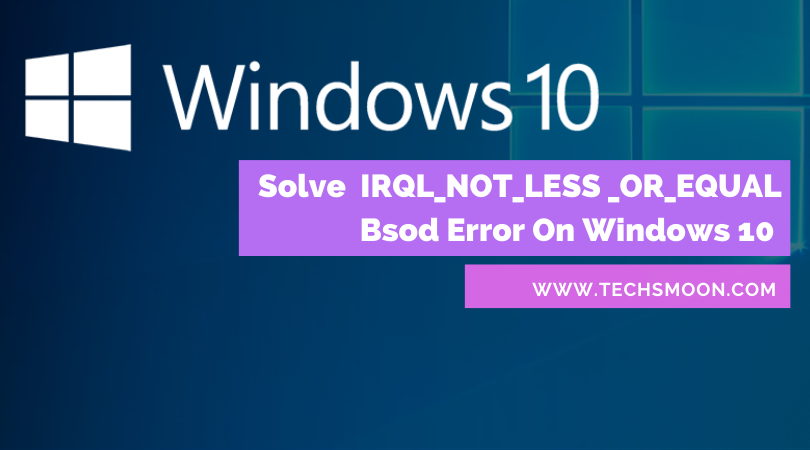
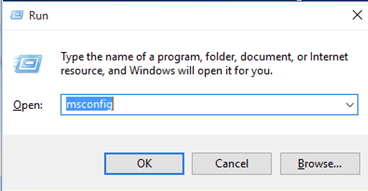
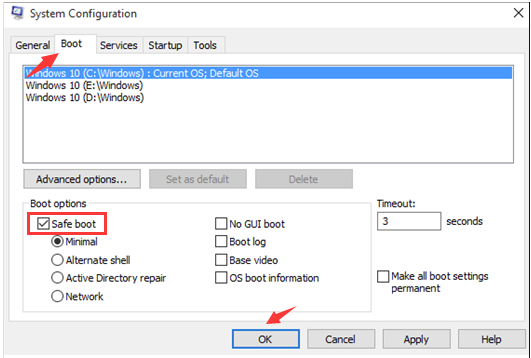
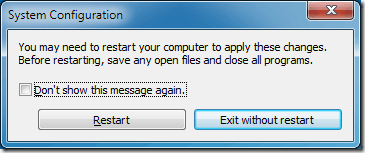

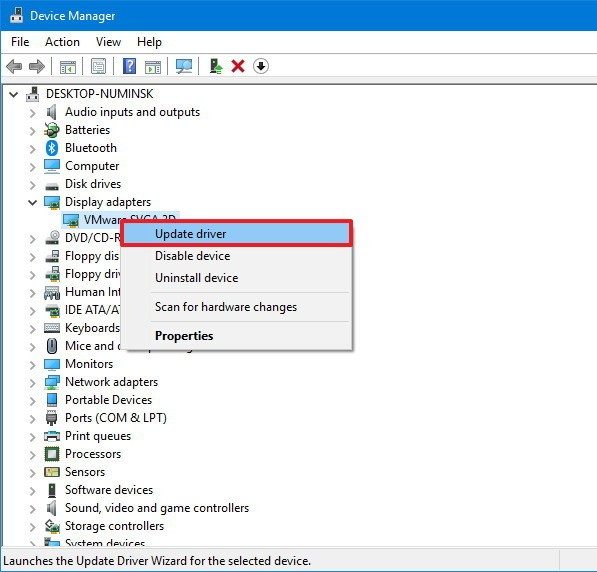
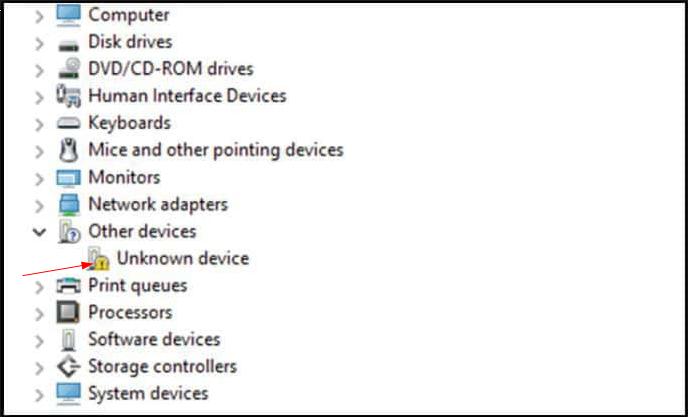

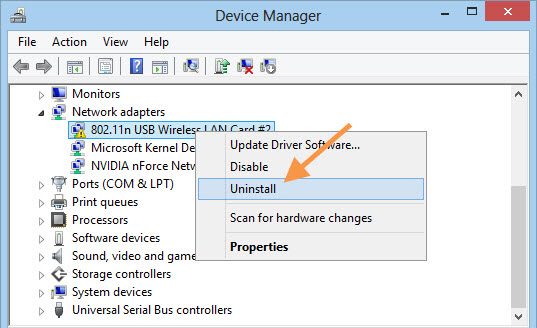
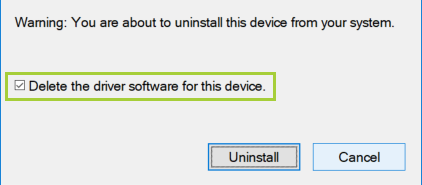
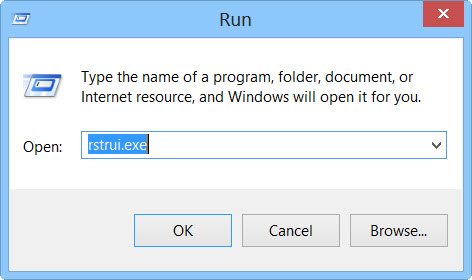

Thanks, Solved
Hello!
I have this error during the windows 10 installation and do not know what to do
windows installation stops on 61% by this error
I reset the bios setting and anything that said on internet but still have the same prob.
I checked out the Rams, CPU, and… but still the same! its very weird!
Please follow all the steps carefully. It will be solved