Table of Contents
How To Post On Instagram From PC Browser
Most of the Instagram users really want to know about How To Post On Instagram From PC Browser and that was the reason why a few days ago this topic was listed on one of the most searched topics. So today, I am here with a really easy solution.
A few days ago Instagram introduced a huge change, launching a fully-functional web app that lets you upload photos from a phone browser, no app needed. Instagram didn’t officially add the option to desktop browsers, but it’s there — you just have to find it.
Many Instagrammers(myself included) shoot photos on a DSLR camera or download pictures on their computer and edit them on their computer before uploading to Instagram. That means having to transfer the finished photo to a phone (via dropbox or email), which is cumbersome, at best.
This workaround cuts that step out, making DSLR uploads easier than ever.
You just have to follow some simple steps to upload images on Instagram right from your PC. The simple trick is to enable the mobile view mode of Instagram on your computer/browser. So, Let’s get started
Steps to upload photos to Instagram from a desktop browser
Most browsers have a way of letting you change the “User Agent” (the thing that tells a website what kind of device you’re on). So, even when you’re on a laptop or desktop, you can trick a website like Instagram into showing you the mobile site. That’s what we’re going to do.
Safari
On Safari, it’s easy. Go to Safari > Preferences > Advanced. Check the box at the very bottom that says, “Show Develop menu in menu bar.”
Now open a private browsing window. Head to Develop > User Agent > Safari — iOS 10 — iPhone. Go to Instagram.com, sign in and click the camera button at the bottom of the screen to upload a photo from your desktop.
Chrome
In Chrome, go to Instagram.com and sign in. Now right-click the page > Inspect > click the Tablet icon (top-left). The page should switch to mobile view, where you’ll find a camera button at the bottom of the screen, which lets you upload a photo from your desktop.
All these steps are really easy so I didn’t add pictures for every step. I hope that this will be helpful to you. And if you find this article really helpful then let us know in the comment box and stay tuned to TechsMoon for more helpful articles like this one 🙂
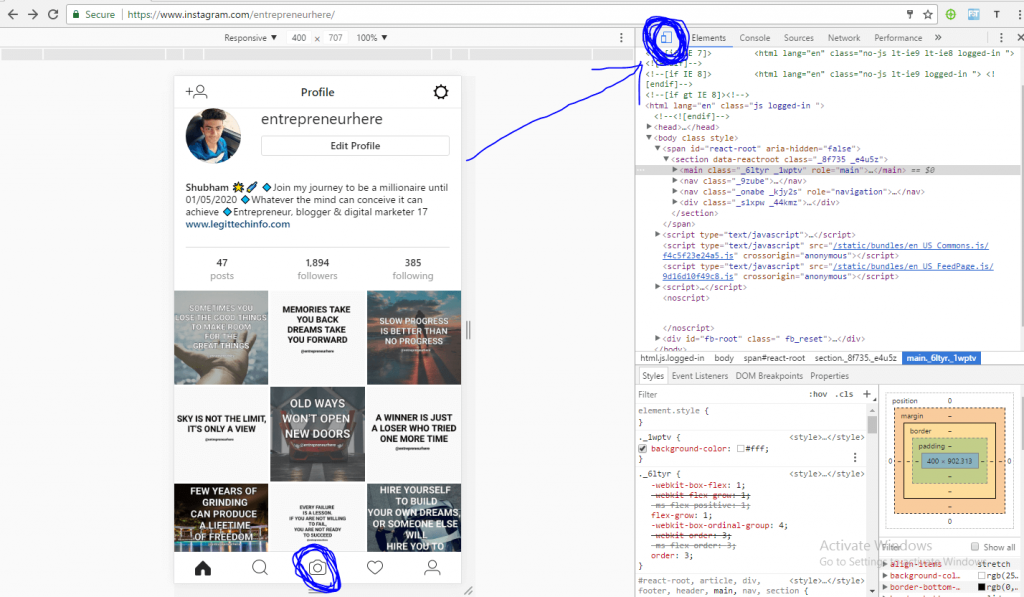
thank you your post was very simple and helpful it did teach me how to post photos on Instagram from a PC or Laptop
You’re welcome 🙂
Stay tuned to Legit Tech Info for more.