Table of Contents
How to Turn On Bluetooth on Windows 10?
If you are Windows 10 User and you want to enable the Bluetooth on your computer, but you don’t know how to turn on the Bluetooth on a Windows 10 computer then Stay tuned! Read this article to get the knowledge of it that how to turn on Bluetooth on Windows 10 and If you are not able to turn it on, then how to fix that problem.
Before moving towards turning on the Bluetooth, I hope all of you are aware of this feature, that why we use Bluetooth. So let me tell you in brief about Bluetooth.
Bluetooth is mainly used to connect any Bluetooth devices Such as Headphones, Mouse, etc. And another main Feature is to transfer the files from your mobile to your computer. So for that, you need to turn on the Bluetooth on your Windows 10 computer. So let’s see how to turn on Bluetooth on Windows 10.
Follow the steps to turn on the Bluetooth on Windows 10
Method-1: Using Direct Search Option
Usually, you can turn on Bluetooth quickly on your computer within a few steps. So let’s Go through that,
- Click the Start Menu and in Type here to search, search for the Bluetooth option.
- then you will see one option such as Bluetooth and other devices settings. Now, click on that option.
- Now you can toggle the option of Bluetooth by using your mouse and turn that “ON.”
Method-2: Using Run Command
- Press the Windows logo key and select the Setting option. Or else press the Windows logo key + I simultaneously
- Now, it will open the Settings Window. Then, click on the Devices.
- Afterward, you will see the option of Bluetooth now, click that switch to turn on the Bluetooth.
So these were the two methods that show how to turn on the Bluetooth on windows 10, If you are not able to turn on this feature then there is something wrong with the Bluetooth device, so for that, you have to fix this problem in your computer.
If you are facing this same situation, then you don’t need to worry about anything. Here we have the solution to it, And by doing that, you will able to enable the Bluetooth on your computer.
Must Read – [Solved] Windows Modules Installer Worker High CPU and Disk Usage Error In Windows 10
How to Check that Bluetooth service is Enable in Windows 10?
What to do If you find that In your Windows 10 computer you are not able to turn on the Bluetooth! Then how to turn on Bluetooth on Windows 10!
Here You Can Check that Your Computer supports Bluetooth Service:
On Your PC, You can see the Start Button, then Right-click on that and select the option of Device Manager. From this, you can see how to turn on the Bluetooth on Windows 10.
Now, In Device Manager, Check to see Is there any Bluetooth Section or any Bluetooth Adapter that is located in the Network Adapter section.
Now the possible reason is Bluetooth Adapter can also be listed under the section of Other devices Due to some of the errors.
Case-1: Now If you find one or more than one Bluetooth Adapter in Device Manager, then your Windows 10 computer supports the Bluetooth.
Case-2: And If You don’t find any Bluetooth adapter in the Device Manager then, Your Computer doesn’t Support the Bluetooth connection. Well if you can relate this to your Windows 10 computer then don’t Worry! The solution to this problem is Bluetooth Receiver Afterwards You Won’t face any situation like this.
Here, We have many ways to fix this problem, so Let’s see each one by one.
What if you are not Able to Turn On the Bluetooth on Windows 10
Solution-1: Manually Update the Bluetooth Driver in Your Computer
To work Bluetooth correctly, It needs supporting software and supporting hardware. If you are not able to find the Bluetooth service on your computer, then you have to update the Bluetooth driver manually. This can be the answer to your question; How to turn on Bluetooth on Windows 10 PC
To manually update the driver, Go to the website of your Computer Manufacturer’s Website and search for the latest and correct Bluetooth Driver. But before installing the driver choose the right driver for your version either 32 bit or 64 bit.
Solution-2: You can Re-Enable the Bluetooth Driver Software in the Device Manager.
- First of all, you have to do; Right Click on the Start button and right-click on the Device Manager.
- Now, Right-click on the Bluetooth Device in the Bluetooth Section and choose the Disable device.
- After disabling it, again Right-click on the device and Now click on the Enable Device.
- Now, Press the Windows logo key + I Simultaneously and open the Settings window.
Now, You can see the Bluetooth switch that is appearing on the Window. After doing this still If you are not able to find Bluetooth on your computer then try other steps to resolve it.
Also Read: If You Want to know Release Date of Windows 11 and It’s Features
Solution-3: You can Restart the Bluetooth Service
- Press the Window Logo Key + R Simultaneously, Which will bring the Pop-Up Box.
- Now, Type Service.msc and press Enter.
- From all the services, Find the Bluetooth Support Service and then click on start. If Restart Option is shown to you, then click on that. Most often the option of Restart is grey colored.
- Now, again Right-click on the Bluetooth Support Service and click on the Properties.
- Here you can set the start-up type to Automatically Then Click on Apply and OK to save it.
- After following all the procedures, Open the Settings Window by pressing the Window Logo Key + I to open the Settings window.
Now, Make sure that the option of Bluetooth is there.
Conclusion
Now you can enjoy using your headphones or any other devices that you want to connect with your Windows 10 PC before that confirm that those devices have Bluetooth ON and connect them with your PC by turning on Bluetooth from your computer. I hope this article has helped you to fix them, then Don’t forget to share it with us in the comment section below. Thank you!


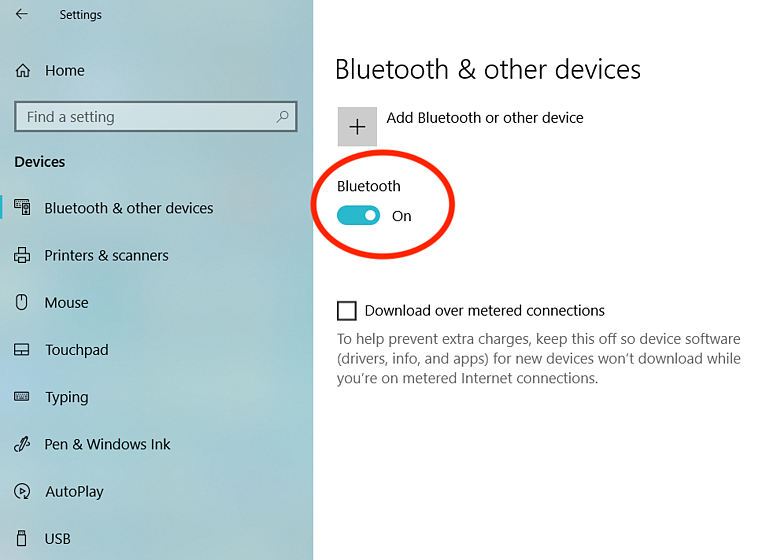




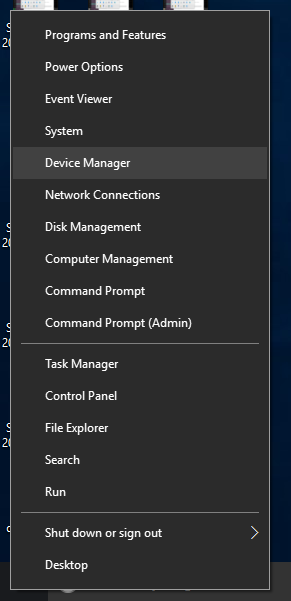


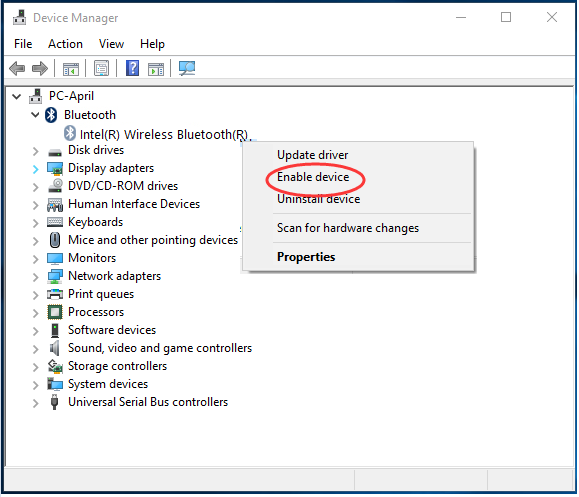



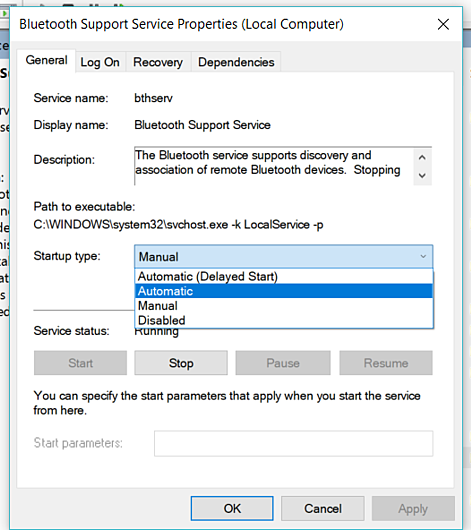
Leave a Reply